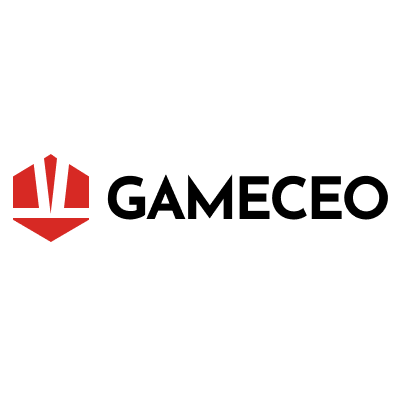Recently, more and more players have reported that they are often stuck on the “Spawning Player” or “Loading World” interface in Schedule I multiplayer games. Whether you want to join a friend’s battle or want to set up a server to join the cooperative mode, encountering this infinite loading problem will make you distressed. So, is there a solution to this problem?
Unfortunately, the official has not yet launched a patch to fix this problem. We can only try one by one through the methods provided by players in various communities to verify the effectiveness of the method. The following are several methods we have summarized for you, I hope it will be helpful to you.

Drying Racks
A more useful method is to use Drying Racks. If you have items placed on your Drying Racks, please clear it before you invite friends to join or set up a server. This can help you bypass the loading interface of the host. Once they have successfully joined, you can use Drying Racks again, but if someone disconnects and needs to rejoin, you will need to repeat the above steps.
Problematic Employees
This method is to clear the employees that may have problems to fix the bug. So, just open File Explorer in the game and paste this in the Address Bar: “% appdata%\LocalLow\TVGS\Schedule I\Saves\SaveGame_1\Properties\”.
Next, enter the property name folder you are currently in, then go to the “Employees” folder, and then delete all the folders in the “Employees” directory.
Alternatively, you can achieve the same effect by firing all employees, which is more expensive. Although losing all employees is bad, it is much better than starting the entire save from scratch.
Ongoing Trades
Ongoing trades in Schedule I can trigger multiplayer bugs, one of which is being stuck on Spawning Player. You can try deleting all ongoing trades before starting multiplayer. Be aware, however, that this may result in the loss of some Schedule I Cash.
If this does not resolve the issue, you may want to try letting the host load the game first, then inviting friends through Steam instead of inviting them in-game, which may resolve the issue.
Bugged Mixing Stations
Some players have found that navigating to AppData\LocalLow\TVGS\Schedule I\Saves\…\Properties\<Your Property>\Objects on the host, deleting the folder, and deleting Mixing Stations from the affected property will allow the game to load normally again, which is a workaround for both the host and client.
Delete Trash Files
You can also ask the host to remove all trash files from the server using the Deletetrash console command. This method will allow you to enter the server without the loading message appearing.
Reinstall
Reinstalling the game is also a workaround, but make sure your game is fully backed up before doing so. You will need to go to% appdata% > LocalLow > TVGS and copy the entire folder to your desktop. Uninstall the game again, reinstall it in Steam, paste your backed-up save file back into the game’s save location, and try to invite friends to the lobby you created again.
We hope this guide can help you play with your friends smoothly, and we also hope that the official can fix this problem as soon as possible so that we can experience the game more smoothly.